🐚 Commands
Basic Commands
reload
/ce reload [all/recipe/config/pack]
This command lets you reload plugin resources. If you don't type any argument, it defaults to /ce reload config.
upload
/ce upload
This command forces the resource pack upload process to start manually.
item
/ce item browser
This command opens the plugin's item browser. You can just type /ce as a shortcut.
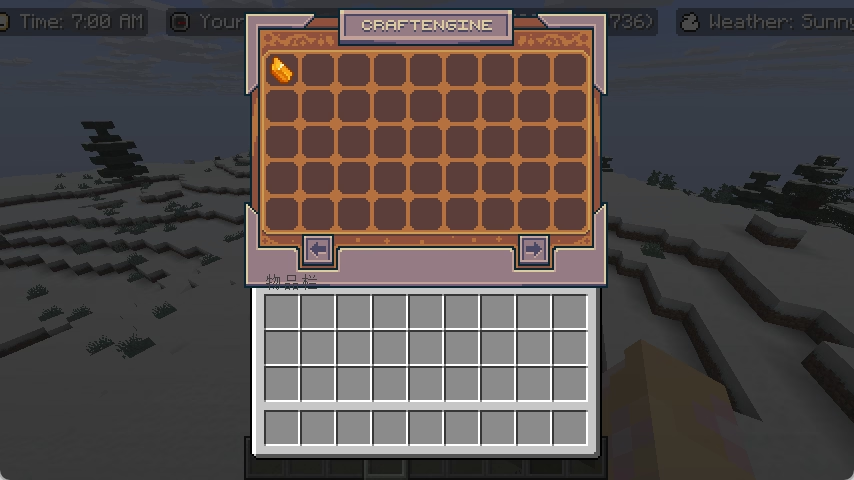
/ce item get [item-id] (count)
Get specific quantity of an item
/ce item give [player] [item-id] (count)
Give specific quantity of an item
/ce item clear [player] [item-id] (max-count)
Clear the specific CraftEngine item
/ce item search-recipe/search-usage [player] [item-id]
Query the recipe or use of an item
/search-recipe [item-id]
Query the item recipe
/search-usage [item-id]
Query the item usage

Feature Commands
send-pack
/ce feature send-pack [player]
This command will send a resource pack to the specified player(s).
totem-animation
/ce feature totem-animation [player] [item-id] (sound) (volume) (pitch) (min-volume) (min-pitch) [--no-sound]
This command plays the Totem of Undying animation for the player.
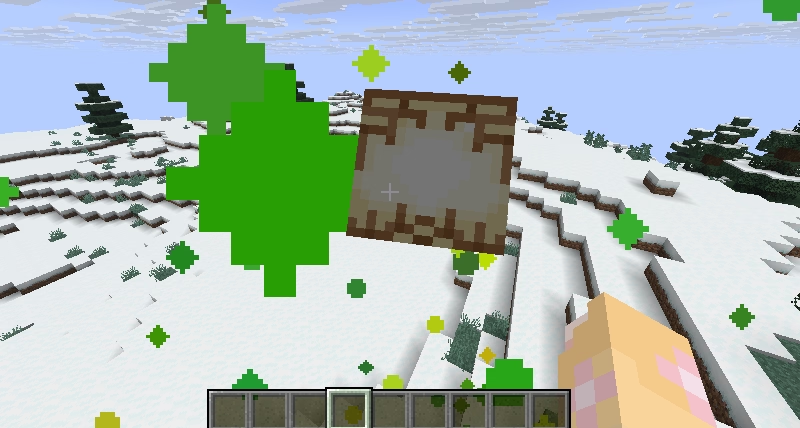
locale
/ce feature locale set [player] [locale]
This command is used to set the player's locale.
/ce feature locale unset [player]
This command is used to unset the player's locale.
toggle-entity-culling
/ce feature toggle-entity-culling [player] (state)
This command is used to toggle whether entity culling is enabled for a player.
entity-culling-distance-scale
/ce feature entity-culling-distance-scale set [player] [scale]
This command is used to set the entity culling distance scale for a player.
display-entity-view-distance-scale
/ce feature entity-culling-distance-scale set [player] [scale]
This command is used to set the maximum view distance scale for the player's display entities.
Resource Commands
list
/ce resource list
This command is used to list all packages within the resources folder.
enable
/ce resource enable [pack]
This command enable a specified package.
disable
/ce resource disable [pack]
This command disable a specified package.
create
/ce resource create [pack] (namespace) (author) (description)
This command is used to create a new resource. If no namespace is specified, the pack will be used as the namespace.
Debug Commands
appearance-state-usage
/ce debug appearance-state-usage [block_type]
The command retrieves the usage status of appearances for a specified block type. The red sections indicate manually assigned states, the yellow sections represent automatically assigned states, and the green sections denote available or unused states. Hovering your mouse over these sections allows you to view the specific states and identify which custom states are utilizing them.
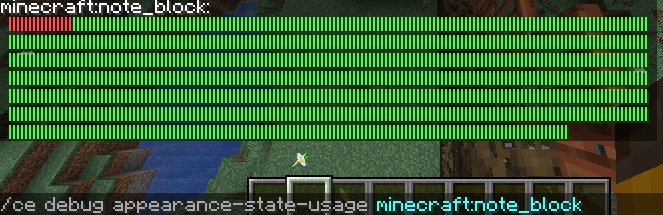
manual assigned states
automatically assigned states
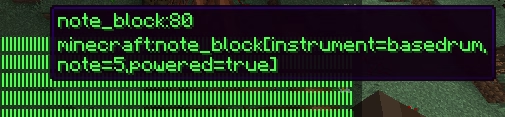
free state
real-state-usage
/ce debug real-state-usage
This command is similar to the one mentioned above, but the key difference lies in its function to inspect the available real states.
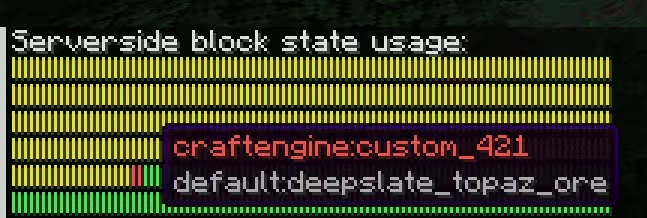
manual assigned states
automatically assigned states
free state
item-data
/ce debug item-data
This command allows you to inspect the item data (such as NBT or components) of the item you are currently holding.
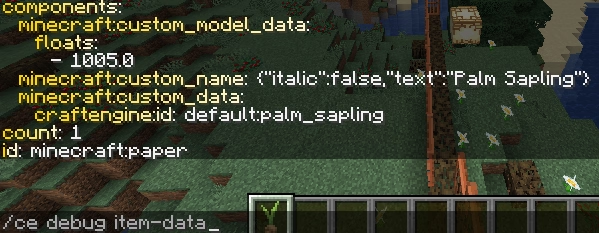
get-block-internal-id
/ce debug get-block-internal-id [custom_block_state]
This command is used to retrieve the server-side real block name corresponding to a custom block, and is commonly utilized in tools like WorldEdit and data packs.
Q: Why must we use the real block namespace ID (e.g., craftengine:custom_666) in native Minecraft data packs, instead of a name like default:palm_log?
A: Because the configuration file is only loaded after the server starts, while datapacks are loaded much earlier during server initialization. The server cannot recognize a non-existent block ID at this stage. To ensure that pre-registered custom blocks can adapt to the latest user configurations, CraftEngine employs a container-style dynamic binding solution.
get-block-state-registry-id
/ce debug get-block-state-registry-id [real_block_state]
This command is used to obtain the registry ID of the corresponding block state (not commonly used).

target-block
/ce debug target-block [--this]
The 'target-block' is used to inspect the data of the block that the mouse is pointing at (or use the '--this' flag to obtain the current position). It includes the actual block ID and the CraftEngine block state. If the block has custom tags, they will also be displayed.
is-section-injected
/ce debug is-section-injected
This method checks whether the current chunk has been injected. A return value of false indicates an abnormal condition that requires investigation.
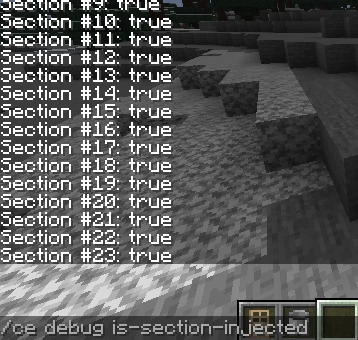
setblock
/ce debug setblock [location] [id]
This command is used to place CraftEngine blocks at a specified location.
spawn-furniture
/ce debug spawn-furniture [location] [id] [anchor-type]
This command is used to place furniture in a specified location.
clear-cooldown
/ce debug clear-cooldown [player]
This command is used to clear the player's cooldown.
is-chunk-persistent-loaded
/ce debug is-chunk-persistent-loaded
This command is used to check whether a chunk has been persistent-loaded.
entity-id
/ce debug entity-id [world] [entityId]
This command is used to retrieve entity data by entity ID.
save-default-resources
/ce debug save-default-resources
This command is used to restore the default configuration.
clean-cache
/ce debug clean-cache [type]
This command is used to clear automatically allocated cache data.
custom-model-data
/ce debug custom-model-data (id)
This command is used to retrieve the custom model data values for an item.
image
/ce debug image [id] (row) (column)
This command is used to retrieve help information for the specified image.
furniture
/ce debug furniture
This command is used to enter furniture debug mode.
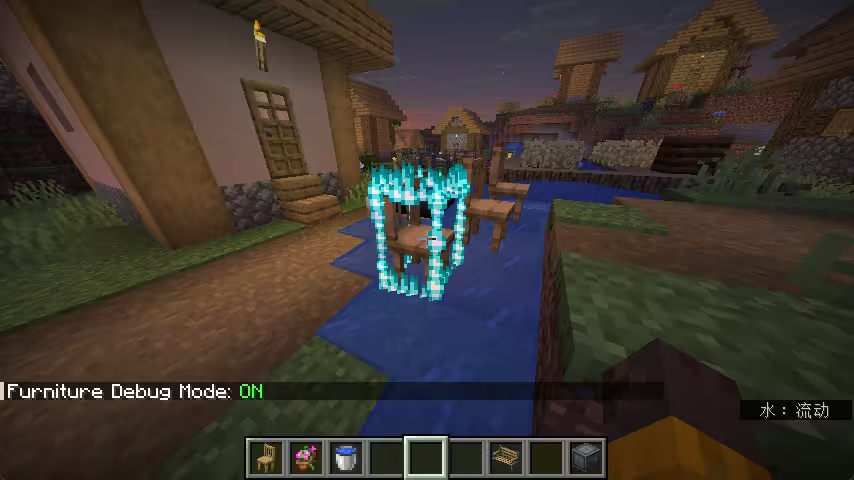
show invisible hitbox
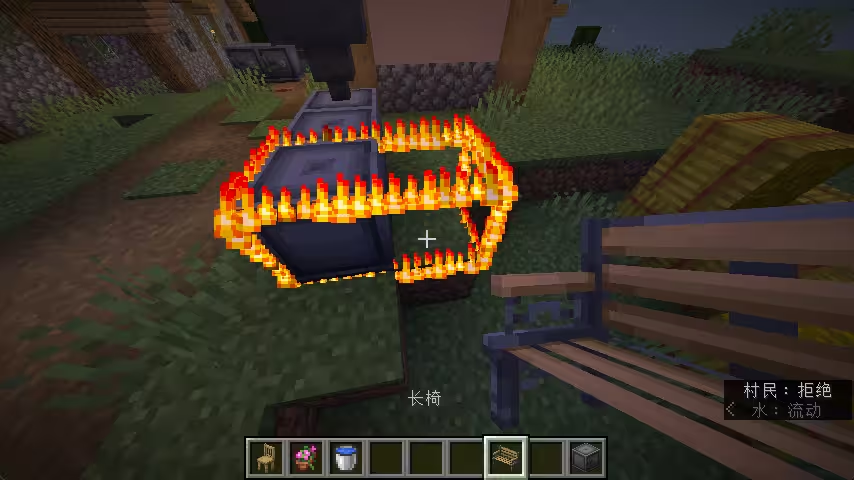
show incorrect placement
optimize-furniture-structure
/ce debug optimize-furniture-structure [world] [file] (y-offset)
This command is used to optimize furniture within the structure file.